Match the advanced boot options menu option with its function. – Delving into the realm of advanced boot options, we embark on an enlightening journey that unveils the intricacies of system troubleshooting, customization, and optimization. By matching advanced boot options menu options with their functions, we gain a deeper understanding of their capabilities and their impact on system performance and reliability.
Advanced boot options offer a comprehensive set of tools that empower users to resolve system issues, tailor boot settings to specific needs, and enhance overall system stability. Exploring the nuances of these options, we will discover their versatility and the profound role they play in maintaining a robust and efficient computing environment.
Advanced Boot Options Menu Options
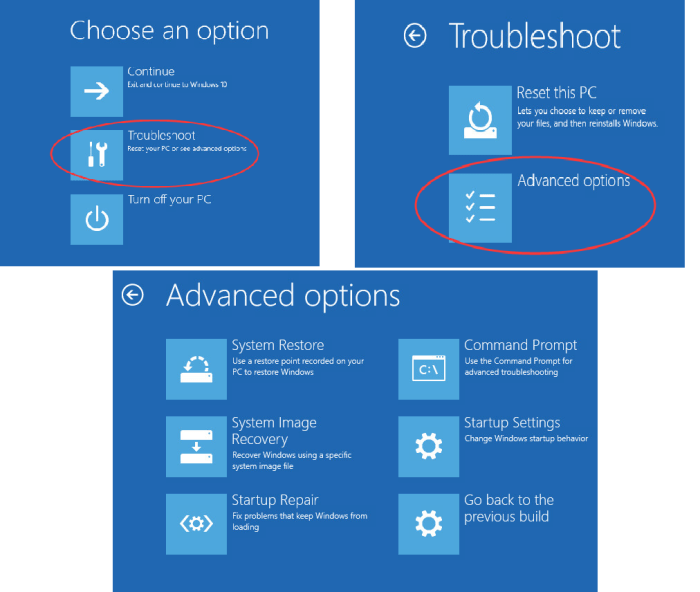
Advanced boot options menu options provide access to a range of system-level settings and tools that can be used to troubleshoot and customize the boot process. These options are typically accessed by pressing a specific key or key combination during the boot process, such as F8 or F12.
- Safe Mode:Starts the system with a minimal set of drivers and services, allowing for troubleshooting of system issues.
- Safe Mode with Networking:Similar to Safe Mode, but with network connectivity enabled, allowing for remote troubleshooting.
- Safe Mode with Command Prompt:Starts the system in Safe Mode with a command prompt window, providing access to advanced troubleshooting tools.
- Last Known Good Configuration:Loads the last known working configuration of the system, which can be useful for recovering from boot issues.
- Startup Repair:Attempts to automatically repair boot-related issues, such as corrupted system files.
- System Restore:Restores the system to a previous point in time, allowing for the reversal of changes that may have caused boot problems.
- Disable Automatic Restart on System Failure:Prevents the system from automatically restarting after a critical error, allowing for troubleshooting.
Troubleshooting with Advanced Boot Options
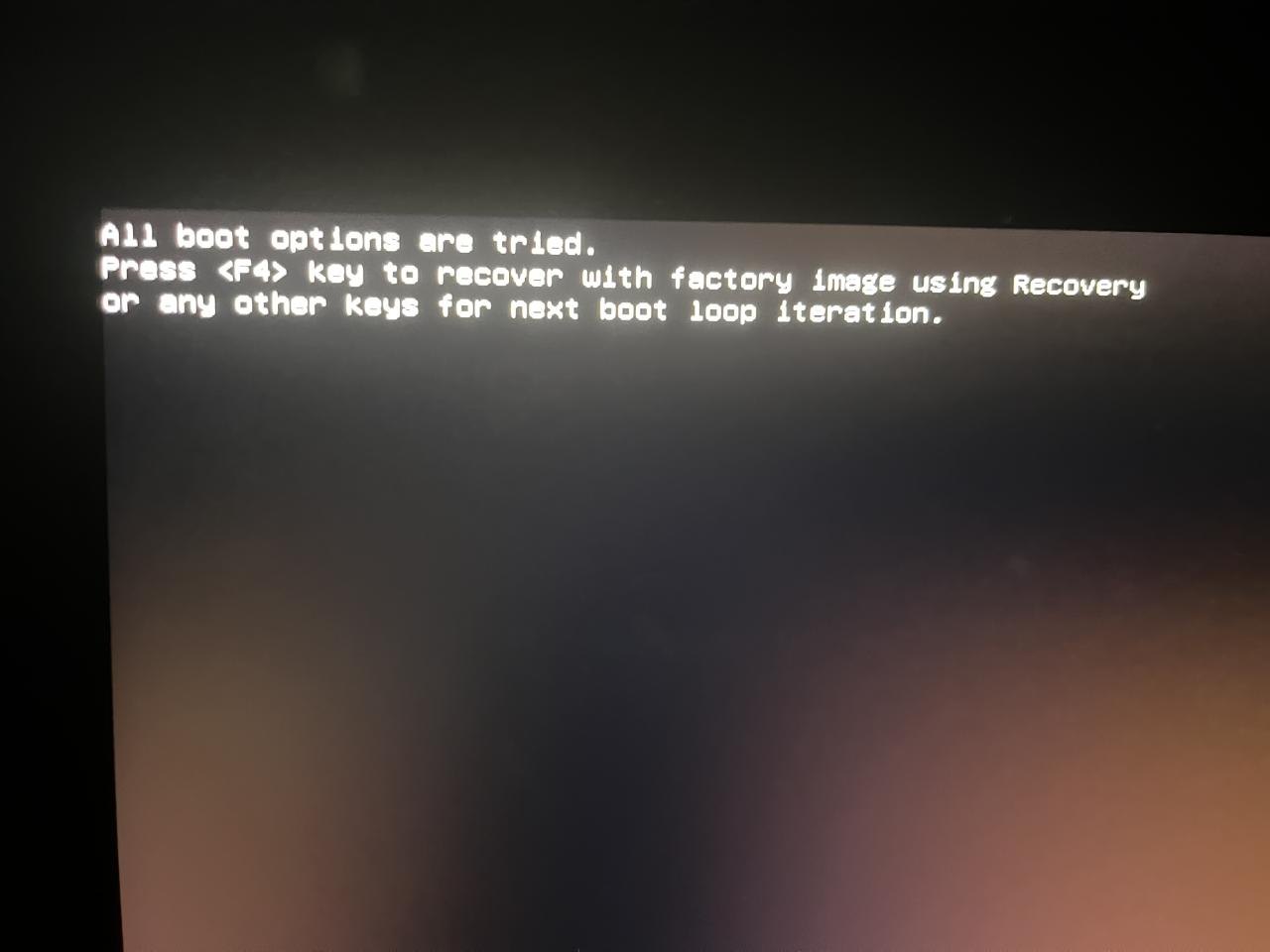
Advanced boot options can be used to troubleshoot a wide range of system issues, including:
- Boot errors:Advanced boot options can be used to access system recovery tools and repair boot-related issues.
- Driver conflicts:Safe Mode can be used to disable problematic drivers and isolate the cause of boot problems.
- Malware infections:Safe Mode with Networking can be used to run antivirus scans and remove malware that may be preventing the system from booting.
- Hardware failures:Advanced boot options can be used to access hardware diagnostic tools and identify failing components.
To access advanced boot options during the boot process, press the appropriate key or key combination, such as F8 or F12. The specific key may vary depending on the system and BIOS settings.
Customizing Advanced Boot Options
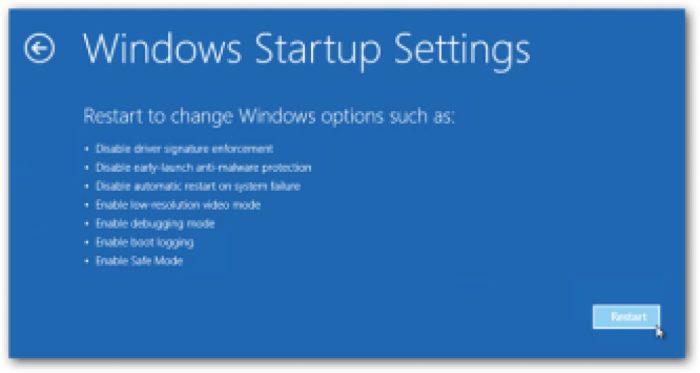
Advanced boot options can be customized to meet specific needs. This can be done using command-line tools or graphical user interfaces.
- BCDEdit:A command-line tool that can be used to modify boot options, including the default boot order and timeout.
- msconfig:A graphical user interface that can be used to configure boot options, including safe mode settings and startup programs.
Customizing advanced boot options can be useful for optimizing system performance and reliability. For example, setting a shorter boot timeout can speed up the boot process, while disabling unnecessary startup programs can reduce boot time and improve system stability.
Advanced Boot Options in Different Operating Systems
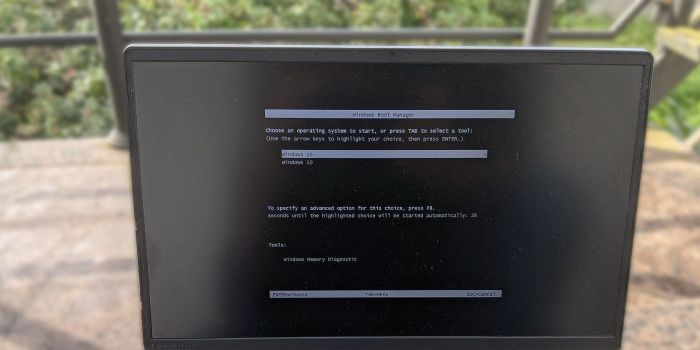
Advanced boot options are available in different operating systems, with some variations in functionality and accessibility.
- Windows:Advanced boot options can be accessed by pressing F8 during the boot process. Options include Safe Mode, Last Known Good Configuration, and Startup Repair.
- macOS:Advanced boot options can be accessed by holding down the Option key during the boot process. Options include Safe Mode, Recovery Mode, and Reset NVRAM.
- Linux:Advanced boot options can be accessed by pressing a specific key or key combination during the boot process, such as F2 or F10. Options may vary depending on the Linux distribution and bootloader.
It is important to familiarize yourself with the advanced boot options available in your operating system, as they can be invaluable for troubleshooting and customizing the boot process.
Question & Answer Hub: Match The Advanced Boot Options Menu Option With Its Function.
What is the purpose of advanced boot options?
Advanced boot options provide a set of tools that allow users to troubleshoot system issues, customize boot settings, and optimize system performance.
How can I access advanced boot options?
The method to access advanced boot options varies depending on the operating system. Generally, it involves pressing a specific key or key combination during the boot process.
What are some common advanced boot options?
Common advanced boot options include Safe Mode, Last Known Good Configuration, and Memory Diagnostics.